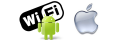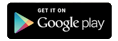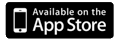FREQUENTLY ASKED QUESTIONS
Charging the camera
Show the replyClose
The camera has a built-in Lithium-ion battery that provides approximately 1.5 hours of power when fully
charged.
The camera can be charged either via USB cable or a charger. While charging, LED indicator will display blue;
When fully charged, the blue LED indicator will turn off.
How to start the camera?
Show the replyClose
Short press the power button to turn.
In order to save battery power, please set up auto power-off through setting menu.
The camera will turn off automatically if there is no operation within setting time.
How to stop the camera?
Show the replyClose
With the camera on standby, press and hold the power button until the LCD turns off.
If the camera is recording or connect with phone by WiFi you must press the button once to top recording
and return to standby then press and hold the button until the LCD turns off.
Button to start Video and Photo
Show the replyClose
Using the buttons in the top of camera: Press the REC button to record video or press the Power/Photo button to take photo.
Recording video by pressing REC (Record) button
Show the replyClose
Make sure the camera is off and TF card inside.
Under standby status, press the REC button to start recording, press the button again to end recording.
The camera will then save the video to the card and return back to standby status.
Taking photo by pressing Power/Photo button
Show the replyClose
Make sure the camera is off and TF card inside.
Under standby statuspress the power button once to take a picture.
Hold the camera steady during this period until the camera returns to standby mode.
Up/Opening WiFi
Show the replyClose
Under standby status, press the UP/Opening WiFi button 3 seconds to open WiFi.
Under WiFi status, your body must be at least 20 cm away from the camera for your health.
Under WiFi status, camera will only control by iSmart DV, if the WiFi is turned off camera to restore function.
Under WiFi status, you can use iSmart DV to connect your phone and control camera for tacking photo or recording.
You can use iSmart DV Software to download photo or video from the camera.
Stopping WiFi
Show the replyClose
Under WiFi status, press the Next/Stopping WiFi button 3 seconds to Stop WiFi.
Camera to restore function when disconnect WiFi connect.
How to download APP iOS or Android?
Show the replyClose
iOS software downloading procedure.
Open the application App Store, click in the “search” bar and input “iSmart DV” to search this app. After find it, click “free” button to input your username and code to download it. After downloading it, click its icon to use this application.
Android software downloading procedure.
Open Play Store application, click in “search” bar and input “iSmart DV” to search for this application. When find it, click “install” button to install it and click “accept and download” to finish installing this application.